The Secret of Getting Perfect Cuts on the Silhouette Machine
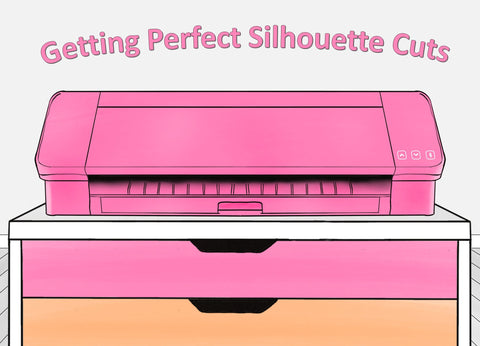
There is nothing more frustrating than running your sticker paper through the Silhouette machine and then it fails to cut out your stickers. I am going to go over some reasons why it might fail and the secret to get perfect sticker cuts.
The Secret Is …

Always use the same settings in the Silhouette Studio software when you cut your stickers with the Silhouette machine. What that’s it? I know it might seem simple, but it always works for me.
When you buy printable stickers from me or anyone else you need to immediately change their settings to ones that you know will work for you. It might seem natural to want to use someone else’s settings, but you shouldn’t if you don’t want to waste a lot of sticker paper. Unless you know that person’s settings always work for you, then I guess you can use it.
Where you can run into problems is on the “Page Setup >Registration Marks” page. That is the page I immediately change (see picture) plus a few other pages as well.

I am sure almost everyone knows this, but it’s important to change the settings under “Page Setup” to tell the machine what you will be using (see picture). The machine needs to know if you are using a Portrait or a Cameo, if you will be using a cutting mat or not and what size of paper you are using. If you have a Cameo and the settings are set to Portrait, the cuts will be way off because the wrong machine was chosen. Just arrow down and pick either the Portrait or the Cameo (the right machine you are using).
Believe it or not, I have used my machine so much that I feel comfortable not using a cutting mat. I just switch to cutting mat “None” and I use settings that will kiss cut the sticker paper and not go through the paper and damage my machine. I wouldn’t recommend you do this unless you get more experience on the machine with a cutting mat first. If you want the sticker paper to cut in half, then you definitely need a cutting mat. For me, it’s great not having to take it off the sticky mat. It’s ready to go!

The other page that I change is under the “Send” tab. You need to tell the machine that you are using white sticker paper. This step is very important because if the wrong material is there like vinyl or anything else, it might cut down too deep. Plus, I use “Auto Cut.” I also slow down the speed of the cutting machine, so that it doesn’t tear my sticker paper because it’s moving too fast. Please see attached picture. Those settings work for my machine and I like how it comes out. However, you will need to experiment with this section to get nicer cuts.
Some other reasons why it might fail is:
Based on how your printer printed the sticker paper out. I had a printer that would sometimes leave streaks on my sticker paper. Since the Silhouette machine uses an optical scanner to find the registration marks, if there are any black streaks on where it scans or the paper is slightly crushed then it might fail.
I had a printer that would grab the paper incorrectly and start printing lower than it should, so my cuts would be off. Why this happened was because I was mixing blank paper with sticker paper in the same paper tray. I would just put two sheets of sticker paper in front of the blank paper and that’s what caused it. When I removed the blank paper from the paper tray and only put in sticker paper in the tray it didn’t happen again.
If my printer printed out slightly patchy registration marks, it would fail. So, I would just take a black marker and fill the registration marks in more. That sometimes only happened when I was running out of black ink.
When I was using older versions of the Silhouette machine the optical scanner in the older machines seemed to sometimes have a hard time reading glossy sticker paper. Since I now have a newer model, they seemed to have corrected for it.
Also, it’s best to keep the lid of the machine closed, so that no dust gets in and could obstruct the optical scanning as well.
Well, I hope this article helped you out. Have fun printing and cutting on your Silhouette machine today! 😊










